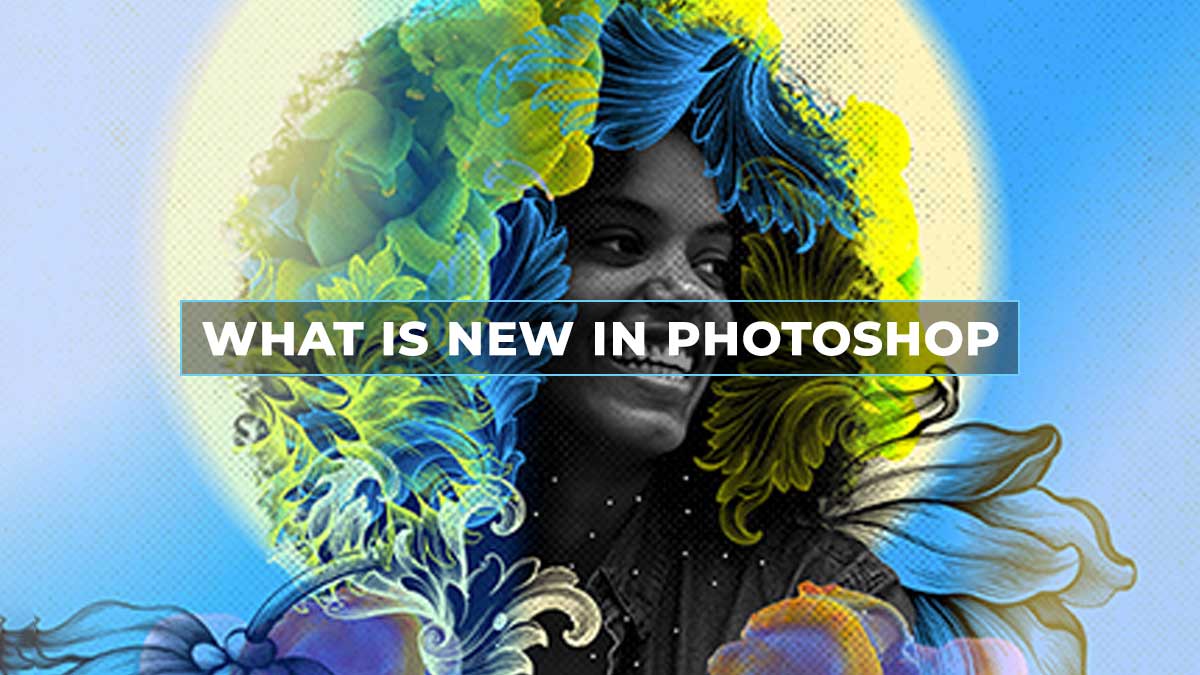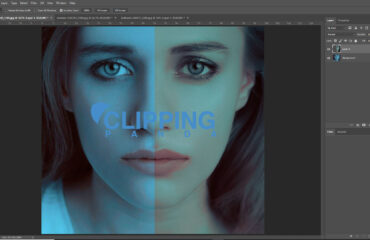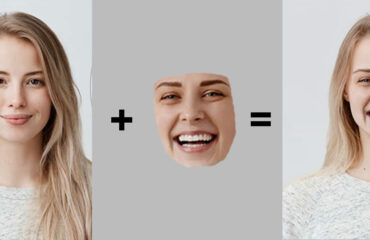Let’s talk about the best new features of Adobe Photoshop 2022. This version of Photoshop contains bug fixes and performance enhancements.
Although, there are some new features available to this new version. In this article, we will talk about the nine new features available in this new version of Photoshop CC,
1. Object Finder
First, we will talk about the object finder. It is an updated version of the object selection tool. Let’s take a photo the Photoshop which has a group of subjects.
Now, go to the toolbar to enable the object selection tool. Then, you will see that it contains the object finder. It is enabled by default. Here you can click on the check box to enable it if it’s not.
This object finder will use Adobe Sensei, the artificial intelligence feature of Adobe, to analyze the image and find the main subjects.

Then, you can hover over the cursor from the image, and Photoshop will highlight the main subjects in blue.
When you click on them, Photoshop will load them as a selection. You can also hold the Shift key and click on a separate object to add it to the selection.
If you want to remove one of the selected objects, you can hold the Alt key on Windows / Option key on Mac and click on the object you want to deselect in Photoshop. Now we only have one object selected.
At this point, you can create a layer mask to remove the background, or you can apply an adjustment layer and make targeted adjustments with that layer mask based on the selection.
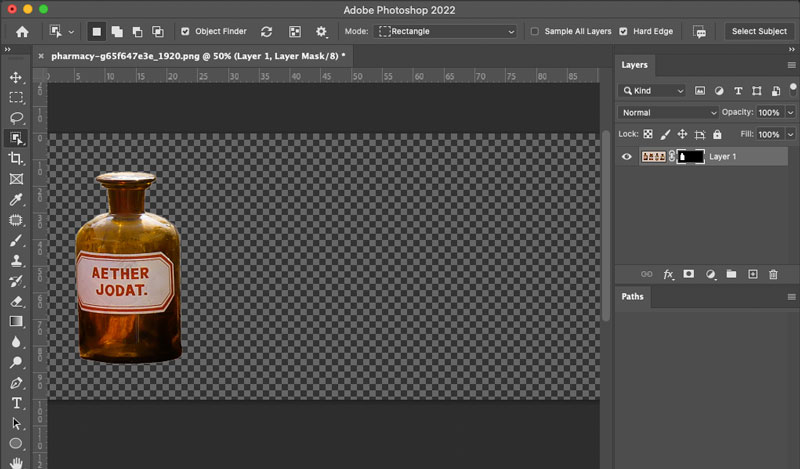
Also, you will notice that the option bar now has new settings for the Object Finder.
You can see these options here. With this Gear icon, you’ll see the settings for the Quick Selection tool.
You can also add an outline or adjust the Opacity in the Overlay color if you like. You can also adjust the opacity of the object.
Here, you will also find Manual Refresh and Auto Refresh. Auto option is the default setting. Photoshop analyzes the image any time that there’s an adjustment layer, but you can change it to manual so that Photoshop only analyzes the image when you click on the Refresh button.
You can also click “N” for the shortcut key to see the objects of the image in Photoshop. You can also click on this icon to enable or disable the overlays.
2. New Layer Selection Menu
Now, we will talk about a new Layer Selection menu.
First, select your layer. Then under the Layer menu, you will see a new menu item called Mask All Objects.
When you click on it, Photoshop will create a layer group and make a mask out of all the main subjects in the image.
Keep in mind that this will only keep one layer. Now you can drop in adjustment layers and other elements to adjust to specific objects in the layer mask.
You can also create an adjustment layer and make adjustments just to the specific object you want to make the change to the other layer groups.
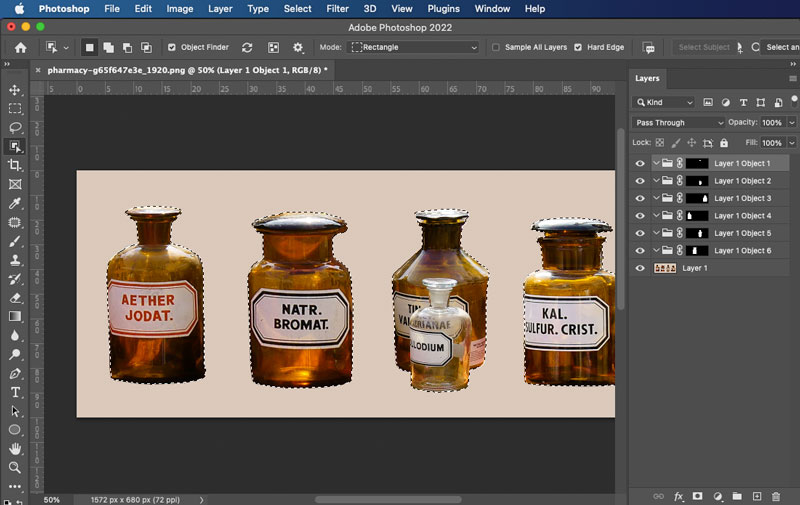
3. The Neural Filters:
Photoshop 2022 has updated the neural filters and even added new ones. Let’s look at two new ones that we think you’ll like.
As you can see, first select the filter with the Model layer selected.
Then, go into the filter menu and select neural filters from here. You can enable the harmonization option and then select a reference image.
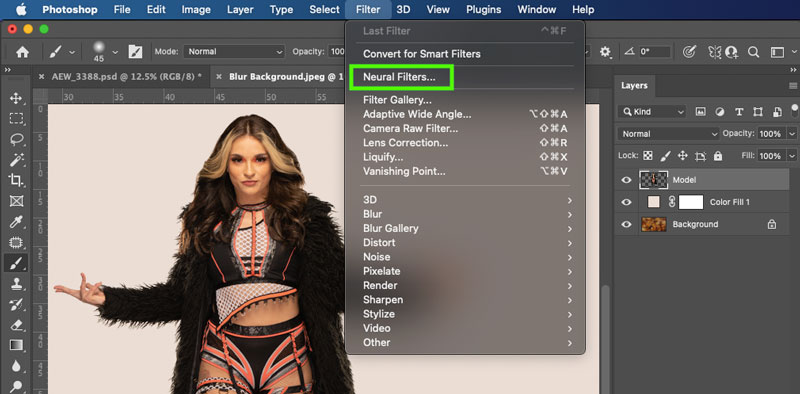
Select the most suitable background from the reference.
Photoshop will then analyze the image and harmonize the background to the foreground.
Then from the right, you can use these sliders to further adjust the fine-tune color match. When you’re done, make sure that you select output to a new layer and press OK.
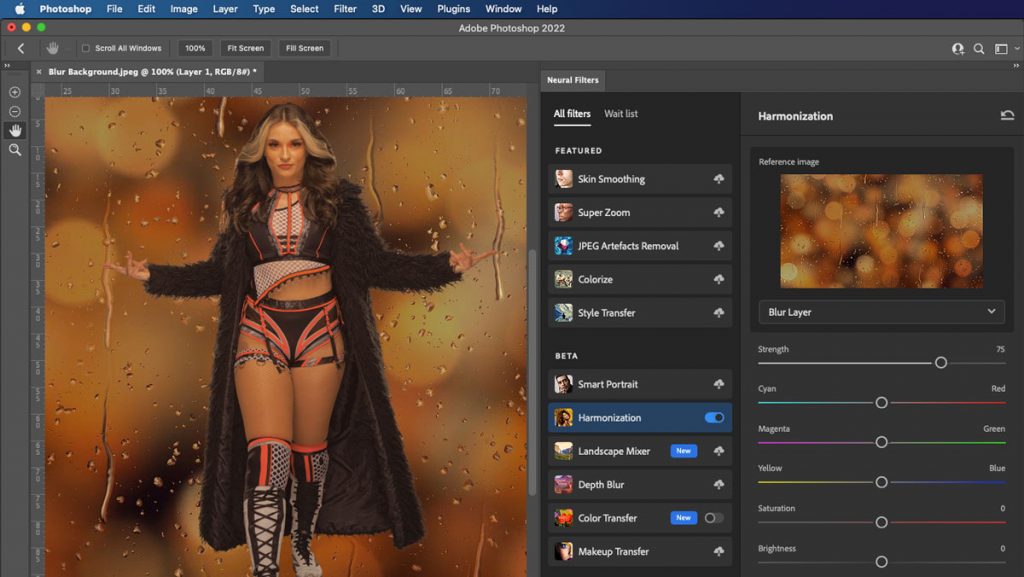
Photoshop will then create a new layer based on that adjustment.
This is a fantastic new filter, but unfortunately, it doesn’t work with a layer mask.
4. New Collaboration Feature:
Let’s see another fantastic new feature for collaborating in Adobe Photoshop 2022. Select the document that I’m going to work with.
It’s a simple effect that we’ve applied to an image. In a moment, but if we wanted to share this document with people, we’re collaborating within this project.
We could do so through Photoshop and have them come in right back, and we will be able to see the comments inside the application so that you can see the comments.
You can go into the Window menu and select comments.
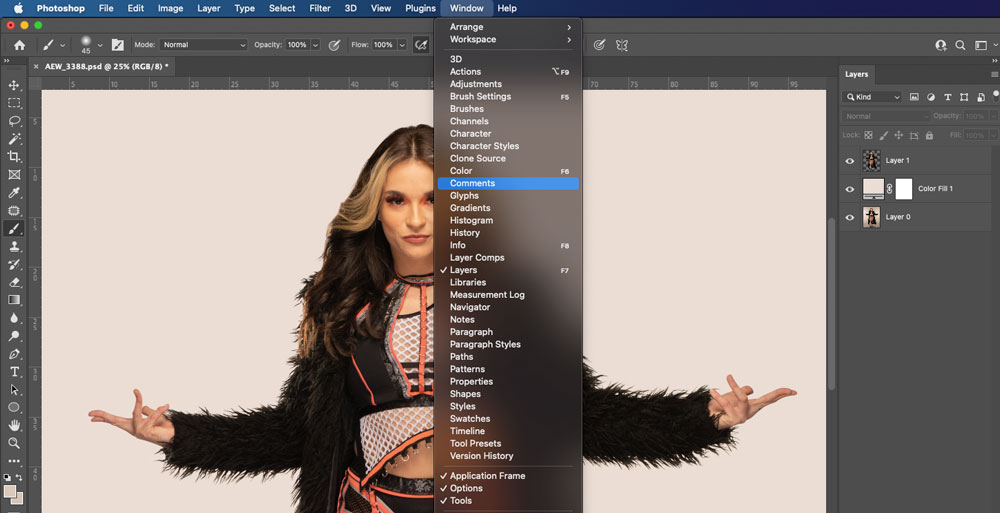
You will need to convert your Photoshop document into a Photoshop Cloud document.
All you need to do is click on the Continue button and then save to the Creative Cloud window will come up, and you can save your document here.
You can give it whatever name that you like and click on Save.
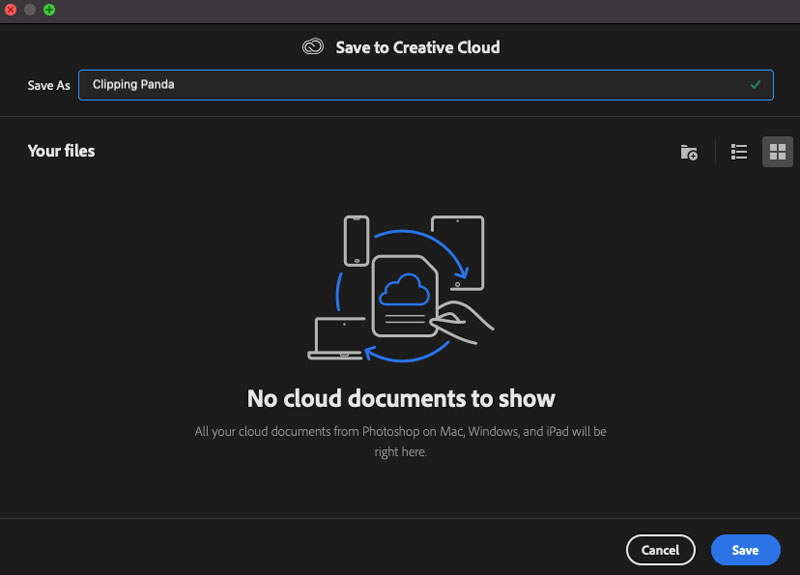
Once the saving process is completed, you can share your documents to get feedback and comments from other people.
All you need to do is click on the Share button and ensure that you have comments enabled under change.
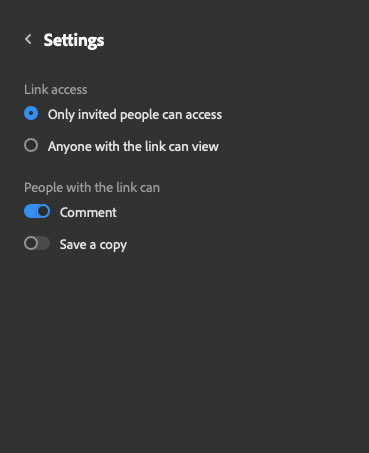
Then you can copy this link and share it with anyone you like.
These people will be able to leave any comment you want on your document, and of course, all the comments will appear in the Comments tab.
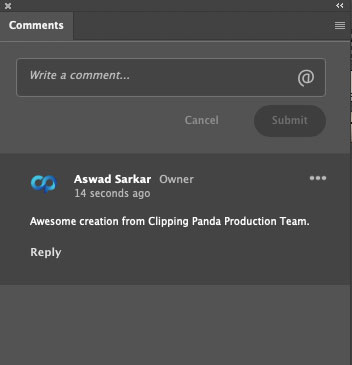
This functionality has been available in the past, but only via the Creative Cloud Assets website.
It is now an in-App feature inside of Photoshop 2022.
5. Import Vector-Based Designs on Photoshop:
Here we are in Adobe Photoshop with a black canvas.
We are going to open up Illustrator CC, and here we have a random logo.
In the Layers menu, you will see that we have a logo group, and inside that group, we have groups for each corresponding letter.
Inside those groups, we have each shape with a name for each object. In this case, M green, M yellow, and so on.
So what we’re going to do is highlight this and press control on Windows.
That’s command C on the Mac to copy, and we are going to go back into Photoshop and paste by pressing Ctrl V on Windows.
That’s Command V on the Mac.
In this paste dialogue, we have a new option called Layers.
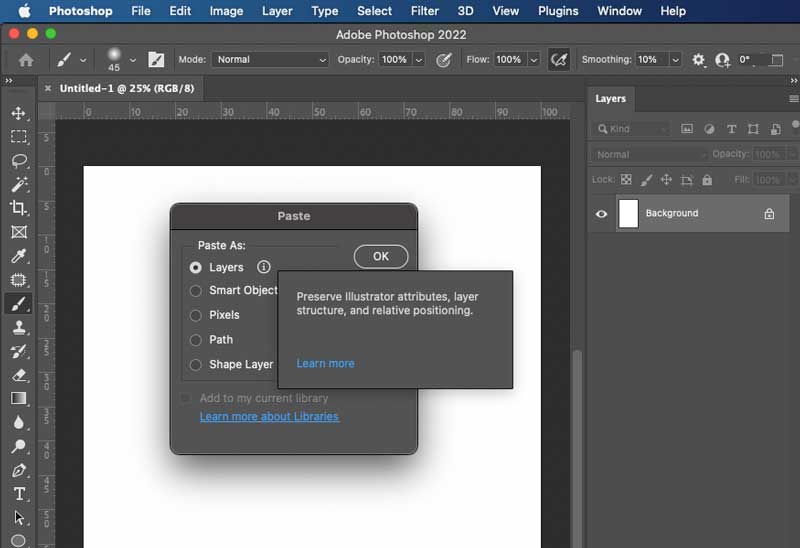
If you click on this Info icon, a window will pop up that will tell me that this option will preserve illustrator attributes such as layer structure and relative positioning.
When we press OK, Photoshop will paste that logo as layers in Photoshop and notice that Photoshop made a layer group called logo.
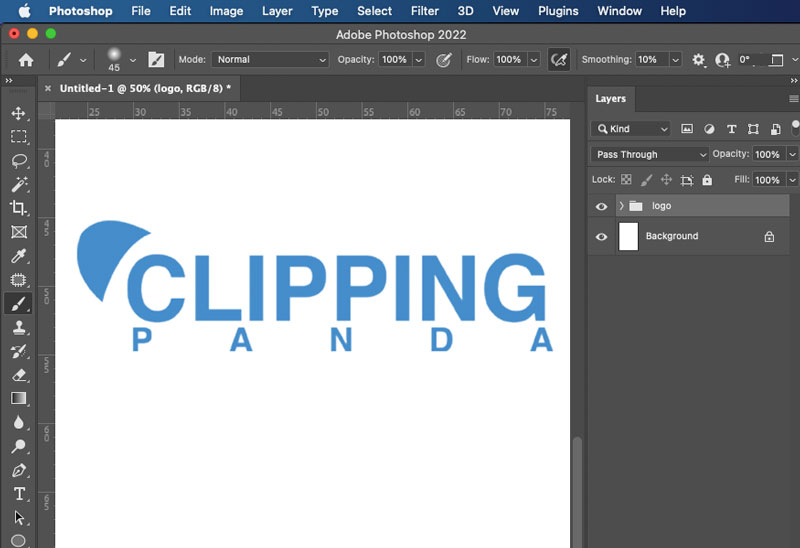
And inside of that group, we have each letter as its group, just like an illustrator.
And inside of that group, we have vector shapes with the corresponding layer names for each shape in that group.
These are the new features of Photoshop cc 2022. Hope you liked this article. For more, stay with Clipping Panda.