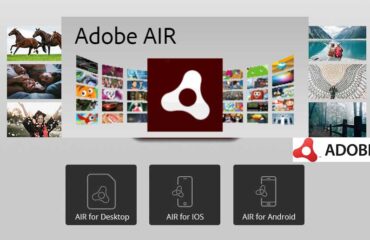Let’s discuss Photoshop online alternatives. Adobe Photoshop is the best photo editing application ever! Your images will not look good without editing in Photoshop! But what happens if you cannot install Photoshop on your computer? What would happen if you could not pay Adobe for using Photoshop?
Moreover, if you are a student, you cannot pay the monthly subscription fee for Adobe Creative Cloud systems. Luckily, there is a solution for you! You can quickly edit your photos with some alternative Photoshop online applications.
These applications have some of the most demanded tools, exactly like Photoshop. For example, you can mask and dodge photos with some of them. Furthermore, you can color, retouch, and splash your photos with some more applications! You can even create a magnificent canvas, banner, flyer, poster, or slide for presentations.
Using these online applications, you will not require high-performing computers or any subscription fees anymore. So, read our blog to know what exactly we have for you!
Top 5 Photoshop Online Alternative Tools
1. Adobe Spark
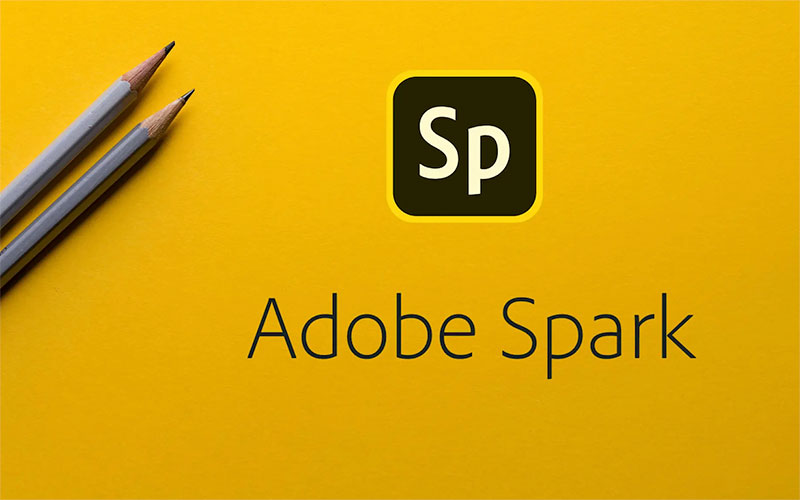
Adobe Spark is an integrated suite of media creation tools to make creative designs online. It runs as a mobile and web application. Adobe Systems allows you to use this application for free!
Using Adobe Spark, you can make beautiful images, videos, and web stories for social media uploads. Adobe included a lot of templates for your project in Adobe Spark. So, you can get individual templates for Instagram, Facebook, photo collages, or presentations.
Also, you can access it and insert effects no matter where you are! Adobe Spark offers some amazing features. Have a look at those breezing features right now!
Features:
Text and Icons: Adobe Spark has a rich collection of texts and icons. Meaning, you can select and grab your favorite fonts and icons whenever you need them!
Design Assets: If you ever thought of using pre-made assets on your photos, Adobe Spark presents you with the best ones! You can drag and drop the excellent assets and make your photos look pro!
Backgrounds: Spark will allow you to choose from a huge collection of background images!! Choose one of them, and place it on any layer in your project!
2. Photopea

Next on our list is Photopea. Photopea is another free web-based video editing application. With this application, you can enjoy a complete online experience of Photoshop.
First of all, Photopea designed its tool to replicate all functional features and layouts from Adobe Photoshop. So, whatever you can do in Photoshop, now you can do it in the Photopea online application. This means you can crop, mask, color, dodge, retouch, and perform all other major operations.
You cannot only edit, but you can also convert from one file to another using Photopea! Amazingly, Photopea supports all formats and extensions, such as PNG, PSD, AI, TIFF, and so on! Let’s have a look at some features of Photopea.
Features:
Selection Tool: The selection tool will let you easily select and cut any part of your photo! You can use the selection and lasso tools to select areas or paths quickly, or you can use pen tools for path selection.
Brush Tool: The brush tool helps you fix any spots with color or other parts of photos. It is highly recommended for spot healing or similar tasks.
Clone Stamp: You can easily replace one portion of your image with the portion using the clone stamp tool.
3. Pixlr
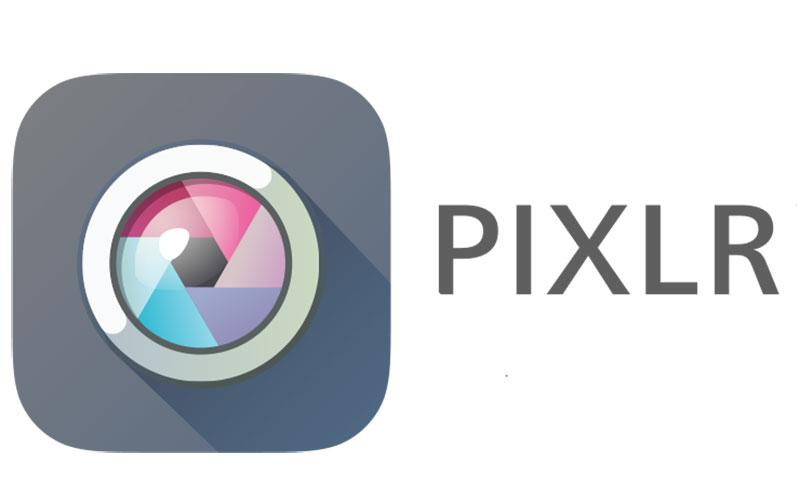
Next, we have Pixlr, an online photo editor. This web tool is a cloud-based editing application. A suite of Pixrlr includes several photo editing and sharing services. Using this, you can complete similar tasks you can do with Adobe Spark.
Also, Pixlr has a user-friendly interface. So, anyone can make adjustments and illustrate their projects with it. So you won’t feel you are using any alternative or lite version of editing software.
Pixlr also offers the major tools to edit your projects quickly. Some of the features are:
Features:
Selection Tool: Pixrlr contains several essential selection tools. For example, it has separate lasso, marquee, and wand selector tools.
Dodge/Burn Tool: The dodge or burn tool is one of the most useful features in any premium photo-editing application. Pixlr offers this tool to make your projects worthy.
Draw and Eraser: Using the draw tool, you can draw or brush with your favorite color. This allows you to create a more creative design in the photo by combining your favorite colors.
4. Polarr
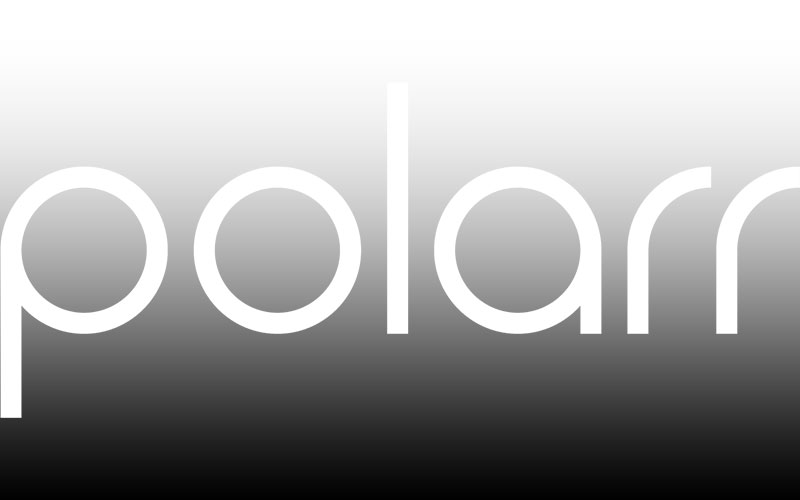
Polarr is an AI-supported application with basic photo editing tools such as a color enhancer, text tool, facial retouch, crop function, and overlayers.
AI will provide you with the best way to add color and filter to your images. Moreover, you can add dynamic custom filters in Polarr. Also, you will find the best editing options for using organic lens effects in Polarr.
It allows users to customize the workplace with different themes and custom tools. The changes are tracked and accessible from the system during processing.
The paid version has batch processing capability and additional filters and layers.
Features:
User-Friendly Interface:
Polarr photo editor works great with JPEG files. The interface is highly intuitive and easy to customize. It also allows users to work without issues.
Lots of Filters:
Polarr has 1000+ filter variations. Users can also manually select and adjust filters and create new ones. The app also allows sharing filters with other users.
Retouch Tool:
Polarr has a retouch tool allows users to adjust skin tone in images. This process includes manipulation, highlighting areas with brush tools, and lightning-specific parts of the subject.
It provides more saturated and clear skin compared to other photo editing tools.
Edit Raw Files:
With Polarr, you can adjust RAW files. It converts Raw images into JPEGs for this purpose.
5. Canva

Canva is another alternative graphics designing tool. You can use Canva to have a similar online experience with Photoshop. Also, Canva will allow you to create video presentation slides. You can also create flyers, posters, logos, designs, resumes, and many other things.
You can also edit photos, adjust color temperature, hue, and saturation, add text, etc.
Features:
Crop, Trim, and Composition:
In Canva, you can crop your photos simply by uploading them to the application. The cropping feature helps you crop and trim the image to the right size.
Whether you’re putting a couple of images together, making collages, or adding photos to posters or brochures, Canva cropper will ensure your image has a clean feature. It has plenty of features for cropping. You can also trim the photo and make the composition as you like.
Also, you can crop your photos manually using design grids. Click on the crop to activate the crop tool. Then, measure and mark the required frame for the photo. You can crop the same photo in different ways to give it a mosaic feel.
Apply Soft Photo Filters:
You can add photo filters to change the look of your photos. Canva has photo filters for all sorts of occasions. You can try a ‘Retro’ filter to give your photo a vintage look. Also, you can click through various filters that are stacked inside the filter feature. Again, if you don’t like the filters, click on ‘Normal’ and the photos will return to their default look.
Add Text to Any Photo:
On Canva, you can add text to any photo and add a compelling caption. Adding text gives your photo a different look. Click on Add Text>, and a little box will be added to the photo. There, you can move or scale your text anytime you want.
You can also add text holders and change the look by using different typography designs. The users don’t have to worry about the font size, which will change automatically after scaling. You can place the texts inside the photo anywhere you want.
Create Designs with Transparent Images:
Expert designers often use transparent templates for their designs. This gives the foreground text a strong look. Canva can adjust the transparency of any element. To use the adjustable transparency, simply select the element and adjust the slider to make it transparent to your liking.
Although Canva has a premium version that requires a subscription, you can use all the basic tasks for free.
So, that was one of the best web tools only for you. With these tools, you can work like Photoshop online. Stay tuned with us for more tips, tutorials, and guides for your photo editing projects.