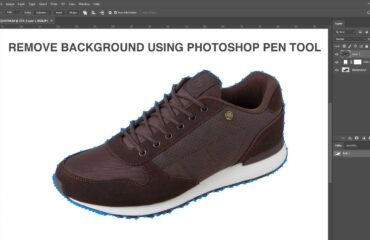How to Deselect and Reselect in Photoshop. use Ctrl+D or ⌘+D for Deselect and Shift+Ctrl+D or ⇧+⌘+D for “reselection.” Many beginners face a problem when they need deselection in photoshop. In this article, I will discuss a little more about selection tools and how to deselect in photoshop. Every deselection process is the same.
How to Deselect Object in Photoshop
1. Select the area from your document window that you want to deselect. The selection area will be outlined with dotted or dashed lines.
2. Left Click on the mouse and choose the “Select” option from the menu bar at the top.
3. Choose the “Deselect” option from the Menu Bar. You will see all the selections are gone.
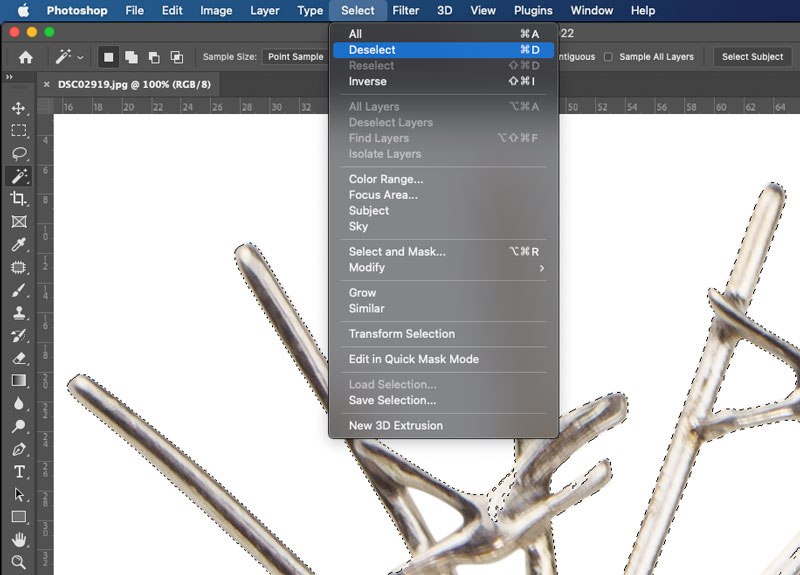
Method 2:
Use Keyboard Shortcuts Ctrl+D (For Windows ) and ⌘+D (For Mac) for deselection. It’s an easy option.
How to Reselect Object in Photoshop
1. Select the area from your document window that you want to reselect.
2. Left Click on the mouse and choose the “Select” option from the menu bar at the top.
3. Choose the “Reselect” option from the Menu Bar. You will see all the selections are back.
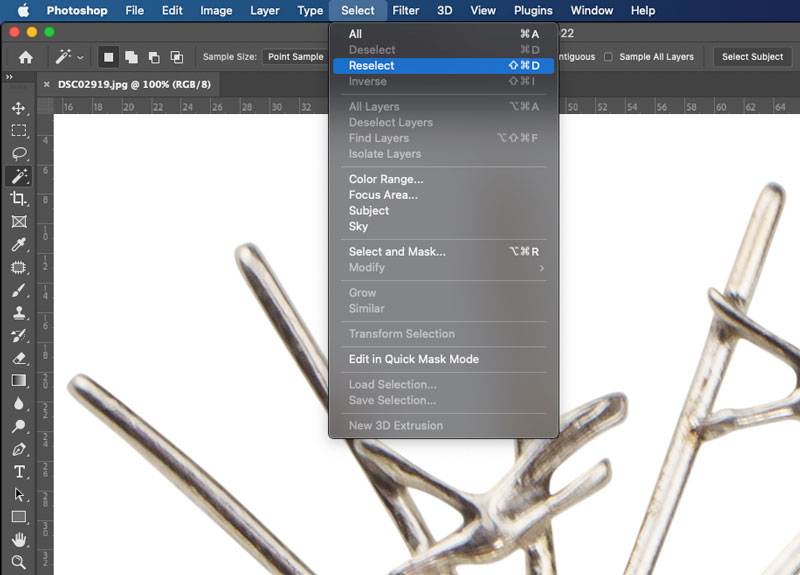
Method 2:
Use Keyboard Shortcuts Shift+Ctrl+D (For Windows User) and ⇧+⌘+D (For Mac user) for “reselection“.
Selection Tools:
There are many selection tools available in photoshop. Each tool is used for different purposes. But professional designers use the pen tool to make a selection. Pen tools give accurate results.
Marquee Tool(M): Photoshop has four Marquee tools. Generally, this selection tool is used to make a shape or apply it to cut out square products like a packet or square object.
- Rectangular Marquee Tool
- Elliptical Marquee Tool
- Single Row Marquee Tool
- Single Column Marquee Tool
Lasso Tools(L): Three types of lasso tools are available in photoshop. Lasso Tool use for freehand selections.
- Lasso Tool
- Polygonal Lasso Tool
- Magnetic Lasso Tool
Magic Wand Tool (W): Two types of tools are available. Magic Wand Selection tool used for selects similarly colored image areas.
- Quick Selection Tool
- Magic Want Tool
Pen Tool: Pen tool used for professional photoshop editing. Pen tool provides 100% accurate selection results.
Conclusion:
There are two ways to make Deselect or Reselect in photoshop. Go to select an option/choose to Deselect or Reselect, and another one uses keyboard shortcuts Ctrl+D (For Windows ) and ⌘+D (For Mac) for Deselect.Use Keyboard Shortcuts Shift+Ctrl+D (For Windows User) and ⇧+⌘+D (For Mac user) for “reselection”. Hope you get a solution “how to deselect or reselect in Photoshop.