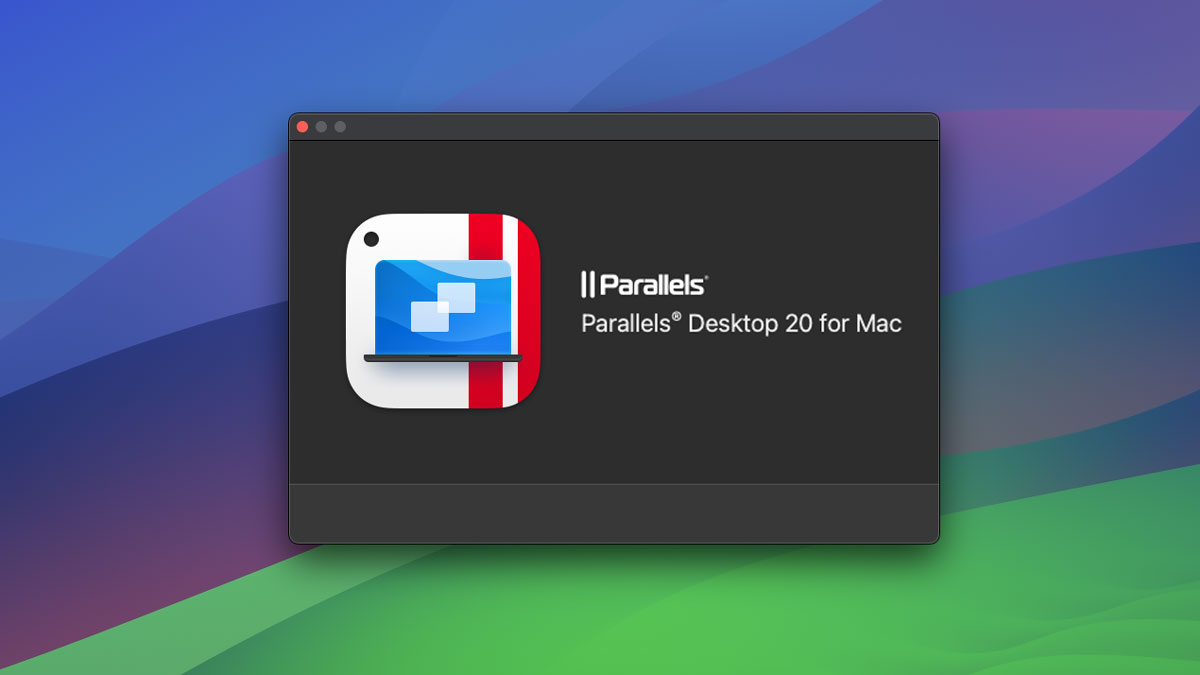Are you ready to unlock the full potential of your Mac with Parallels Desktop? If you’ve ever wished to seamlessly run Windows applications alongside your macOS, you’re in the right place. This comprehensive guide is designed for both beginners and seasoned users, walking you through everything you need to know about Parallels Desktop. From installation to advanced features, we’ll explore how to set up your virtual machines efficiently and optimize performance for smooth operation. With our expert tips, you’ll learn to navigate the interface, share files effortlessly, and even integrate keyboard shortcuts that will enhance your productivity. Whether using Parallels Desktop for work or play, this guide will empower you to harness the power of virtualization like a pro. Dive in and discover how to make the most of your Mac experience with this indispensable tool!
Key Features of Parallels Desktop
Parallels Desktop stands out in the virtualization software market due to its robust set of features tailored to both home users and professionals. One of its core features is the seamless integration between macOS and Windows. This allows users to run Windows applications side-by-side with macOS applications without needing to reboot their Mac. The Coherence Mode, in particular, is a highlight, enabling users to run Windows programs as if they were native Mac applications. You can switch between operating systems effortlessly, making it a versatile tool for those who need to use both environments frequently.
Another standout feature is the ease of setup and use. Parallels Desktop provides a wizard that guides you through the installation process, making it accessible even for those who are new to virtualization. Once set up, the software optimizes the performance of your virtual machines automatically, ensuring that you get the best experience possible without needing to tweak numerous settings. Additionally, Parallels Desktop supports a wide range of guest operating systems, including various versions of Windows, Linux, and even macOS, giving you the flexibility to run virtually any software you need.
Parallels Desktop also excels in resource management. It allows you to allocate specific amounts of system resources to your virtual machines, ensuring that your Mac continues to run smoothly even when you have multiple VMs running. The software also includes features like dynamic resolution adjustment, shared clipboard, and drag-and-drop functionality between macOS and Windows, making it incredibly user-friendly. With features like these, Parallels Desktop not only enhances productivity but also provides a seamless and integrated user experience.
System Requirements for Parallels Desktop
Before diving into the installation and setup of Parallels Desktop, it’s crucial to ensure that your Mac meets the necessary system requirements. Parallels Desktop is a powerful application that demands a fair amount of system resources to run smoothly. Therefore, having a Mac with a multi-core Intel processor is recommended, though the software is optimized for the latest Apple Silicon (M1) chips as well. At a minimum, you should have at least 4 GB of RAM, but for a more fluid experience, 8 GB or more is advisable.
Storage space is another critical consideration. Parallels Desktop itself requires a few gigabytes of space for installation, and each virtual machine you create will need additional disk space. For instance, a typical Windows 10 installation might require around 20 GB of disk space, not including any additional applications or files you plan to use within the VM. Therefore, having a solid-state drive (SSD) with ample free space will greatly enhance performance and provide a better overall experience.
Additionally, ensure that your macOS is up to date. Parallels Desktop is compatible with macOS Mojave and later versions, but for the best performance and feature set, it’s recommended to run the latest version of macOS. High-speed internet access is also beneficial, especially for downloading the necessary installation files and updates. Meeting these system requirements will help you avoid potential issues and ensure that Parallels Desktop runs efficiently on your Mac.
Installing Parallels Desktop on Your Mac
Installing Parallels Desktop on your Mac is a straightforward process, thanks to the user-friendly installation wizard provided by the software. To start, visit the Parallels website and download the installer for Parallels Desktop. Once the download is complete, open the installer file from your Downloads folder. The installation wizard will launch automatically, guiding you through each step of the process. You’ll need to agree to the software license agreement and choose the installation location on your Mac.
During the installation, you may be prompted to enter your Mac’s administrator password to grant the necessary permissions for the software to install. After entering your credentials, the installation will proceed, and within a few minutes, Parallels Desktop will be installed on your Mac. Once the installation is complete, you’ll be prompted to either log in with your existing Parallels account or create a new one. Creating an account is a quick process and is necessary for activating the software and accessing updates.
After logging in, the setup wizard will guide you through the initial configuration of Parallels Desktop. You’ll have the option to download and install a Windows operating system directly through the Parallels interface or use an existing installation disc or ISO file. The wizard will also offer to install Parallels Tools, a suite of utilities that enhances the integration between macOS and your virtual machines. Following these steps will ensure that Parallels Desktop is set up correctly and ready to use.
Setting Up a Virtual Machine
Once Parallels Desktop is installed, the next step is to set up your first virtual machine (VM). Launch Parallels Desktop, and you’ll be greeted with the Parallels Wizard, which simplifies the process of creating a new VM. You’ll have several options for creating a VM, including installing a new operating system from a DVD or ISO file, migrating an existing PC, or downloading a ready-made virtual appliance. For most users, installing a new OS from an ISO file is the most common method.
To install a new OS, select the appropriate option in the Parallels Wizard and locate your ISO file. If you don’t have an ISO file, you can download one from the operating system’s official website. Once you’ve selected the ISO file, Parallels Desktop will automatically detect the OS and configure the necessary settings. You’ll be prompted to enter a product key if required by the operating system. Follow the on-screen instructions to complete the installation, which will involve selecting your region, setting up user accounts, and configuring basic settings.
After the OS installation is complete, Parallels Tools will automatically install within the VM. Parallels Tools is essential for optimal performance and integration between the guest OS and macOS. It includes drivers and utilities that enable features like dynamic resolution adjustment, shared clipboard, and seamless file sharing. Once Parallels Tools is installed, your VM is ready to use. You can customize the VM’s settings, such as allocating more RAM or CPU cores, to ensure it meets your performance needs.
Configuring Settings for Optimal Performance
Optimizing the settings of your virtual machine is crucial for ensuring smooth performance and a seamless user experience. One of the first settings to adjust is the allocation of system resources. In Parallels Desktop, you can allocate a specific amount of RAM and CPU cores to each VM. It’s important to strike a balance between providing enough resources for the VM to run efficiently while leaving enough resources for macOS to operate smoothly. Typically, allocating 4 GB of RAM and 2 CPU cores is a good starting point for most Windows VMs.
Next, consider adjusting the graphics settings. Parallels Desktop allows you to allocate video memory and select the graphics rendering method. If you’re running graphics-intensive applications or games, increasing the video memory and enabling hardware acceleration can significantly improve performance. Additionally, enabling the Retina display support option will ensure that your VM takes full advantage of your Mac’s high-resolution display, providing a crisp and clear visual experience.
Another important setting to configure is the hard disk. By default, Parallels Desktop creates a dynamically expanding disk for each VM, which grows in size as you add more files and applications. However, you can also create a fixed-size disk if you prefer to allocate a specific amount of storage upfront. Additionally, enabling the “Optimize for Mac” option can help improve overall disk performance by optimizing the way data is stored and accessed within the VM. Fine-tuning these settings will help you get the best performance out of your virtual machines.
Running Windows Applications on Mac
One of the primary reasons users turn to Parallels Desktop is the ability to run Windows applications on their Mac without the need for dual-booting. After setting up your Windows virtual machine, you can install and run any Windows application just as you would on a physical Windows PC. This capability is particularly advantageous for users who rely on specialized Windows software for work or personal use. Whether it’s Microsoft Office, Adobe Creative Cloud, or industry-specific applications, Parallels Desktop makes it possible to run them seamlessly on macOS.
To install a Windows application, launch your Windows VM and open the web browser within the VM. Navigate to the website where the application is available for download, or insert the installation disc if you have a physical copy. Download and run the installer, following the on-screen instructions to complete the installation process. Once installed, you can launch the application directly from the Windows Start menu or create a shortcut on your Mac’s Dock for easy access. Parallels Desktop’s Coherence Mode allows you to run Windows applications alongside macOS applications, making it appear as though they are native Mac apps.
File sharing between macOS and Windows is another powerful feature that enhances the usability of Parallels Desktop. You can drag and drop files between the two operating systems, use a shared clipboard to copy and paste text and images, and even set up shared folders for easy access to files from both environments. These features streamline the workflow and eliminate the need to transfer files through external storage devices or cloud services. With Parallels Desktop, running Windows applications on your Mac becomes a seamless and integrated experience.
Troubleshooting Common Issues
Despite its robust performance and user-friendly interface, you may encounter occasional issues while using Parallels Desktop. One common issue is slow performance, which can be caused by inadequate resource allocation or running too many applications simultaneously. To address this, ensure that your VM has sufficient RAM and CPU cores allocated, and close any unnecessary applications running on both macOS and the VM. Additionally, enabling the “Optimize for Mac” option in the VM settings can help improve performance.
Another common issue is network connectivity problems within the VM. If you’re unable to connect to the internet or access network resources, check the network settings in Parallels Desktop. Ensure that the network adapter is configured correctly and that the VM is set to use the appropriate network mode, such as Shared Network or Bridged Network. Restarting the VM or resetting the network settings can often resolve connectivity issues. If the problem persists, updating Parallels Tools and ensuring that your macOS and Windows OS are up to date can help.
Occasionally, you may encounter issues with specific applications not running correctly within the VM. This can be due to compatibility issues or missing drivers. Updating the application to the latest version and installing any available updates for Windows can often resolve these issues. If the problem persists, checking the application’s system requirements and ensuring that your VM meets those requirements is essential. Additionally, reaching out to the application’s support team or consulting the Parallels Desktop support resources can provide further assistance.
Tips and Tricks for Enhanced Productivity
To get the most out of Parallels Desktop, consider implementing some tips and tricks that can enhance your productivity and streamline your workflow. One useful feature is the ability to create snapshots of your VM. Snapshots allow you to capture the state of your VM at a specific point in time, enabling you to revert to that state if needed. This is particularly useful before making significant changes to the VM, such as installing new software or updating the OS. If something goes wrong, you can quickly restore the VM to the snapshot without losing your work.
Another productivity-enhancing feature is the use of keyboard shortcuts. Parallels Desktop allows you to customize keyboard shortcuts to perform various actions within the VM. For example, you can create shortcuts for switching between full-screen and windowed mode, taking screenshots, or opening specific applications. Customizing these shortcuts to match your workflow can save time and make it easier to navigate between macOS and your VMs. Additionally, using the shared clipboard feature allows you to copy and paste text and images between macOS and Windows seamlessly.
Integrating cloud storage services with Parallels Desktop can also boost productivity. By linking your OneDrive, Dropbox, or Google Drive accounts to both macOS and your Windows VM, you can access and sync files across both operating systems effortlessly. This eliminates the need to manually transfer files and ensures that your important documents are always up to date. Furthermore, setting up shared folders between macOS and Windows provides a convenient way to access files from either environment, streamlining your workflow and enhancing efficiency.
Conclusion and Final Thoughts
Parallels Desktop is an invaluable tool for Mac users who need to run Windows applications or other operating systems alongside macOS. Its seamless integration, user-friendly interface, and powerful features make it a top choice for virtualization. By following the steps outlined in this comprehensive guide, you can unlock the full potential of Parallels Desktop and transform your Mac into a versatile computing powerhouse. From installation and setup to optimizing performance and troubleshooting common issues, this guide has covered everything you need to know to get started.
With its ability to run Windows applications natively within macOS, Parallels Desktop provides a seamless and efficient solution for users who rely on software from both ecosystems. The advanced features, such as Coherence Mode, shared clipboard, and drag-and-drop functionality, enhance productivity and streamline the workflow. Whether you’re using Parallels Desktop for work, play, or personal projects, the tips and tricks provided in this guide will help you make the most of this powerful tool.
In conclusion, Parallels Desktop offers a comprehensive and user-friendly solution for virtualization on Mac. By meeting the system requirements, following the installation and setup steps, and optimizing the settings for performance, you can enjoy a seamless and integrated experience. With the ability to run Windows applications, share files effortlessly, and enhance productivity with custom shortcuts and cloud integration, Parallels Desktop empowers you to harness the power of virtualization like a pro. Dive in and discover the full potential of your Mac with Parallels Desktop!